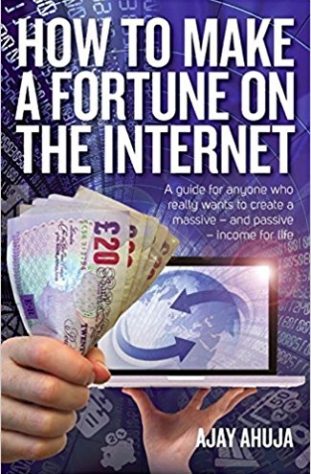CONTENTS: INTRODUCTION, 1 - GET AN IDEA, 2 - REGISTER NAME AND BUILD THE WEBSITE, 3 - DEVELOP PRODUCTS AND SERVICES LIST TO SELL (OPTIONAL). 4 - GET TRAFFIC, 5 – CAPTURE EMAILS AND SEND NEWSLETTER, 6 - ADD ADVERTS, 7 - SELL OTHER PEOPLE’S STUFF, 8 - MAKE SITE STICKY (CHAT, FORUMS, VIDEO MESSAGING, LATEST NEWS AND AUTORESPONDER), 9 - GET OTHERS TO SELL YOUR STUFF
Register Name
So what does that mean? Does it mean you have to go to Companies House, fill out a complicated form and pay lots of money? No! It will take you 5 minutes and the name will be registered immediately.
Tips on choosing a name
The name is what someone will see in the address field of your internet browser. i.e. the place where you type the internet address when you wish to visit their site. Other titles for the name of your website are the domain name, the url, the web address or the website. It is the string of characters that start with “www.”
The name should be:
- easy to remember – how often have you been told about a site by a friend and then forget the whole address? You’re left wondering:
“was it spelt like this or like that?”
“did it have a hyphen or dot between each word”
“was it a .com or a .co.uk or even a .me.uk?
So try to make it as easy as possible for them. Avoid long complicated words or misspelling of words of 3 syllables or more if used with other words. Also avoid long phrases.
So:
- www.aboutcomputerz.com – people may forget to tell you about the ‘z’ at the end and also you may not notice the ‘z’ as it almost reads perfect until the end. Unlike www.carz.com where you notice the misspelling straight away.
- www.everythingyouneedtoknowaboutcomputers.com may be a bit too long as you may remember it as www.everythingyouneedtoknowaboutacomputer.com or another variation.
- www.everythingabout-computers.com would require someone to communicate that there is only a hyphen between the second and third words which people will forget to say.
- www.eyntkac.com standing for Everything You Need To Know About Computers is too difficult to remember as it will get lost through remembering some other variation and it requires someone to think of the beginning letters of a 7 word phrase which errors will occur.
- Don’t get obsessed by a .com ending. These are the most desired extensions but that is all it is. .net, ..biz, co.uk and .org are all well respected extensions which are regularly used. I reckon a shorter name .net is better than a longer name .com but this is just my personal opinion.
- if possible try to communicate what the site will be about through the name. So www.eyntkac.com means nothing but a collection of 7 letters in no memorable sequence. However www.fixcomputer.net does.
So performing a search for available names for a site about computers:
Computerz.org.uk
Aboutcomputers.biz
fixcomputer.biz
About-computers.co.uk
These were all available when I performed the search on 24th November 2006 and I think are all good names to use. I quite like the last one as a .co.uk is a well used extension and there are no mispelling.
If you do not require a .co.uk, .org.uk or .biz then you can register your name within the website builder below. If you’re a bit new to all this I sugges t you register the name within the website builder as its a lot easier to set your site up. So read on!
The basics of linking pages together
To link 2 pages together then you have to create what is known as Hyperlinks. To link some text to another page on your site then login in to your website creator account and go to website/edit/pages and then click on “edit” next to any page then:
- type some text and highlight the text you want to link
- Click on the icon that looks like ∞
- Click on the page that you want to link to that appears in the list in the pop up page
- Click on save page
To link to a page that is not part of your website then do all the same steps above apart from 3 where you simply type in the address of the page you want to link to found in the address bar of your browser in the pop up page.
Once you’ve had a play with the website builder and got to grips with it I want you bear in mind these pointers:
Choosing The Design - Don’t get too hung up on the design. If in doubt always go for the plainer design. There are quite a few designs to choose from. Try to go for a design that isn’t too American looking (unless you are aiming for the American market of course) and avoid pictures of goods like cars or computers as they will date your site. Pictures of people always look better than out dated products.
Background – Always aim for a white background. Its easy on the eye, its what the big professional sites do and it just looks neater. There are occasions when other background colours are applicable such as dark colours for spooky or secretive sites or bright colours if its for children but in general if you’re talking about a normal subject then keep it normal!
Do not have the background as a repeated graphic image. This just looks tacky, unprofessional and looks like you care more about the design rather than the content. Remember – your website is not your new found art project for you to display to the world! The background images just distract the reader and interfere with the text. In my time I have actually seen moving background images – yuk!
Colour of Font – Black, Black & Black! If you’ve gone for a white background then this is the optimum colour to use. This is because this is what we are accustomed to see. Its normal just like if we were reading a book, newspaper or letter.
If you’ve gone for a non-white background then go for a colour that is opposite to the background colour. This ensures that the text stands out and this is what they have to the site for. It is the text that makes your site interesting not the background. This is why the background is named so – Keep the background IN THE background.
Now I have to be honest with you. I’m no good with colours. I dropped my Art class at age 13 so I stick with what is generally accepted – Black & White! If you want to deviate from this because you think its boring (there is nothing wrong with being boring you know) then look at what others have done or doing by surfing around on the net. To get a list of the top 500 sites in the UK ranked by most visitors go to www.alexa.com and see what the big sites are doing. Most will be black and white but there will be other variations to inspire you.
Choice and size of Font – Font is the type of text to use. I’ve generally always used Arial font in size 10. I don’t know why it just seems to look nice on the screen. Then I did some research and I found out why I was subconsciously using Arial font. Arial font is one of the two mostly used fonts on the internet. Google, the No1 used site on the internet uses Arial size 10 font. Many businesses use Arial size 10. I suppose I chose this font because others do. But the reason why the big sites use this font is because:
- it’s the font that is read the fastest
- its perceived as more legible
- its considered ‘sharper’
- it’s the preferred choice when asked
- its considered a modern font so conveys an image of being up to date
- its perceived as being sensible so reinforces creditability
This is based on samples of readers viewing web pages on a standard monitor. Size 12 arial font has been highlighted as the optimum font based on all the studies but for some reason the general masses have not moved forward with this thinking so I’m not either!
Another font that is used heavily is Times New Roman 12 font. The reason for this is that there is a perceived trustworthiness and it is a compromise between the old and the new. It has been noted the serif (the strokes at the end of the lines of the letter) distract the reader and act as noise. A san serif font (letters that do not have the strokes at the end of the lines of the letters) are easier to read as there is no distraction. Also Times New Roman 12 font is the default font on word so people start word documents in this font and change later so there is a familiarity with this font.
IMPORTANT: NEVER EVER USE SIZE 8 FONT OR LESS. No one will be able to read it! I see a lot of big corporation’s sites using size 8 font and it still amazes me. Admittedly it looks nice but you don’t just want a site that looks nice – you want a site that is useful to your visitor. These sites may lose visitors because of this or if it’s a site they have to use because of work they’ll resent coming to your site as its just plain difficult to read.
Choice of Pages
The number and type of pages is completely up to you. You can have everything on one page (which is surprisingly quite common because all it asks the visitor to do is to scroll down and read the page) or have it split over a logical number of pages. Here’s what I suggest and what pages you should include:
- Home Page
This is the most important page. This is the first page they will see when they type in your domain name. It is this page which will determine whether they will visit any of your other pages. Its your chance (and only chance) to make an impression. You will not get a second chance to do this.
If they like your home page they will stay and find out what you’ve got to offer by reading further. But if for whatever reason they dislike your homepage they’ll be heading for that address bar ready to type in a new address, clicking the back button, clicking on their default home page or clicking on ad on your site. They will do whatever it takes to get OFF your site.
Ultimately you do not want this to happen. So you have to make sure you get your home page right. I will show you how to do this further down the line but I want you to remember the significance of this page relative to your whole website. This page is damn important and is crucial to your success.
You can stop here and make your home page THE website. This would work well if you were selling one product and you wanted to spoon feed your sales speech to them with the minimum of interactivity from your potential customer. Lots of eBooks are sold like this. The home page uses clever sales talk so that they press the right buttons in your mind so you eventually press the ‘BUY NOW’ button and give them your credit card details. Some call it NLP others call it mind control! Whatever they call it - it works. If you are selling one product then I would consider this strategy.
- Contact Page
A website without a contacts page is just a website. A website with a contacts page is a credible business. It’s a website that is willing to put their name, address, telephone, fax and email and sometimes portrait photo to it! I would strongly recommend you put a contacts page on your website with all your contact details on it.
I regularly go from the home page straight to the contacts page to see where they’re based, to check if its an office address, to see if they’re any photos of the staff, if they’ve got a press/PR department or to simply see if they’ve got a landline and fax number. If there is no contacts page I may click away because I believe that if they do not want to be contacted then their customer service must be lousy.
If you are reluctant to put your actual details but want readers to be able to contact you then consider adding a contact form. This is where you create a form of a specified number of form fields and then get the reader to add the data within the fields. This way the communication can be one way and you can respond only if the message is worth replying to. This is better than having no contact details at all.
- About Us Page
An About Us page is just that. It’s a page giving a little history of the website or business or how the whole idea of the site came about. These pages are just nice. They are like the icing on the cake. It gives you a sense of completeness about the site however this page is not essential. It just shows that you care about the visitor enough to give him a background resume about yourself and your site.
The things you can include in your About Us page are things such as:
- Why you set the site up
- When you started trading
- A brief business history
- CV type information about you and the key staff members
- What your plans are for the business and site
- Your mission statement and plans for the business site
- Key achievements of the business so far
Now if you’re just starting out then some of the things mentioned above may not be applicable but use the About Us page to tell a story about you. Everyone loves a story……..
4.Products & Services Page
If you are deciding to sell a product or service then this is where you showcase your stuff. It all depends on how many products and services you intend to sell on how you set out the pages but we will talk about that in chapter 3.
- Informational Pages
If your site is informational based then you need to add it to your site. You must add it in in such a way that it easy to find the information. You should be best placed to know how to split the information up.
If you need content for your site then you can get articles to put on your site from over 50 free article providers. You can simply cut and paste the article in to your site and display these articles completely free.
I will also show you how to add a google search box to your site which we can specify to search your site only or the whole web. This way the information on your site can be easily found when specified by the visitor. See chapter 4 on how to add a google search box.
- FAQ – Frequently Asked Questions
This is where you create potential questions and answer them. This is a great page to keep your phone call answering time right down. You need to think of all the questions your readers may have and then answer them and put their mind at rest. Be honest here. If you product or service doesn’t do something that is frequently asked then say so. It will save you their time and more importantly yours. On the flipside if your product does do something that is frequently asked then do say so.
Other pointers you should consider for your FAQs are:
Payment terms
Refund policy
Delivery times
After sales customer service
How you product or service works from start to finish
Talk about the features and benefits of your product and service
Put yourself in the position of a first time viewer of your website and really try to think up potential questions. Its okay to repeat what you have said already on your site to reinforce it in the FAQs. So if you say in your site “You need no technical knowledge about fishing” its okay to say:
Q: Do I need any technical knowledge about fishing?
A: No
This is because the reader may have not read that part in your site and jumped straight to your FAQs or its okay to say things twice, thrice or even 4 times in a different way just to drum a key point in to their head.
- Testimonials
We all love a success story so if you’ve got one – put it in! People relate to people so if you can show how someone has directly used your product, benefited from it and was kind enough to tell you about it then put it on your site. Testimonials can really work if done correctly. We all look for that testimonial that relates to someone similar to ourselves so we can think “I’m like him, it worked for him, so why cant it work for me…..”.
Do not make testimonials up. They will always sound made up and readers will be able to spot them by a mile. To get testimonials put somewhere on your site “Feedback” and request their comments back in a contact form or by email.
- My “Hype It Up” pages
So what are my “hype it up” pages? Well they’re pages that keep visitors coming back to you site time and time again. They are:
- An autoresponder page – this is where the visitor gives you their name and email and then this page fires off up to 7 emails a week automatically for up to a year after signing up. This gives you constant contact with you and the visitor once their email is given. I will show you how to create this page in chapter 8 – Make Site Sticky.
- A chat room page – This is where visitors can chat to other visitors live on your site about whatever they like. Some visitors have been known to stay chatting on my sites for over 6 hours! It was also one of the secrets of success for Yahoo! Back in the day. I will show you how to add a chat room to your site in Chapter 8.
- A newsletter page – a bit like the autoresponder page where you ask for their email to send them your regular newsletter which is updated on your site on a regular basis. I will show you how to do this in Chapter 5.
- A forum page – this is a page where visitors can leave messages or ask questions on the site and other visitors can respond so a dialogue starts going. Its like a chat room except its not live. So you can post messages and responses come in over time which you can respond to also. I will show you how to do this in Chapter 8.
- Latest News Page – This will have all the latest news surrounding your industry or subject. This page will automatically update when a story is reported. It truly is amazing that you can have a latest news page with absolutely no input from yourself! I will show you how to do this in Chapter 8.
- A video forum page – this is where visitors can leave and audio or video message. This is the latest in forums and I will show you how to add this page to make your site look really up to date. I will show you how to do this in Chapter 8
It is these pages that will set you apart from other websites as I see very few sites that do all of what I suggest above. And the fact is you can do this without having to write one piece of programming code at all!
Assigning Your Name To The Website
If you haven’t registered a name go to the section “If This Sounds Like Too Much Hassle For You……” below.
In this first part of this chapter I told you how to register your very own name. Now we have to assign it to the website you have been creating. To do this login to the website builder account and:
- Click on “manage domains” midway on the left hand side of the screen
- Then click on “Add an external domain”
- make a note of the primary and secondary nameservers. They will be the string of words starting with ns1 and ns2. We will need to type these in later so keep a note of them.
- Go to Manage Domains and click on “Modify Domains”
- Then click on “change Nameservers” and add the ns1 string of words obtained in action 3 in the Nameserver 1 field and ns2 string of words in Nameserver 2 field and then click on “Change Nameservers”
- WAIT 48 HOURS. It takes up to 48 hours for the nameserver changes to take place.
- Log back in after the 48 hours in to your website builder account. Click on manage domains and then “add external domain” and enter your domain name where its “Enter domain name” in the blank field without the “www”. So if you registered www.myfavouriteplace.com then just add myfavouriteplace.com.
- Click on Add domain.
- Now your website will appear everytime someone types in your website name.
If This Sounds Like Too Much Hassle For You……
You can register a name within the website builder but all they offer you are the following extensions:
.com
.net
.org
You cannot register a .co.uk, .org.uk or a .biz but if this is not an issue for you then it would be simpler to do it within the website builder. They also offer it for FREE as part of the subscription.
When logged in:
1.go to “manage domains” and then click on “register a new domain”.
- enter the name you want and then click on “Check this domain name”
- When a name is available click on the name that you want. It will be either the .com, .net or .org. If they’re all available go for the .com first, the .net second and the .org third
- Wait 48 hours for the domain to go live for your site